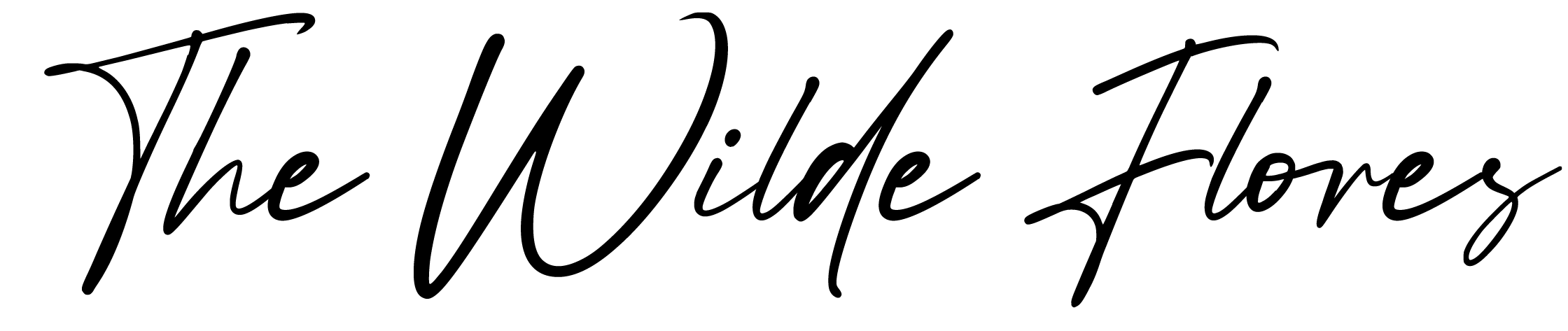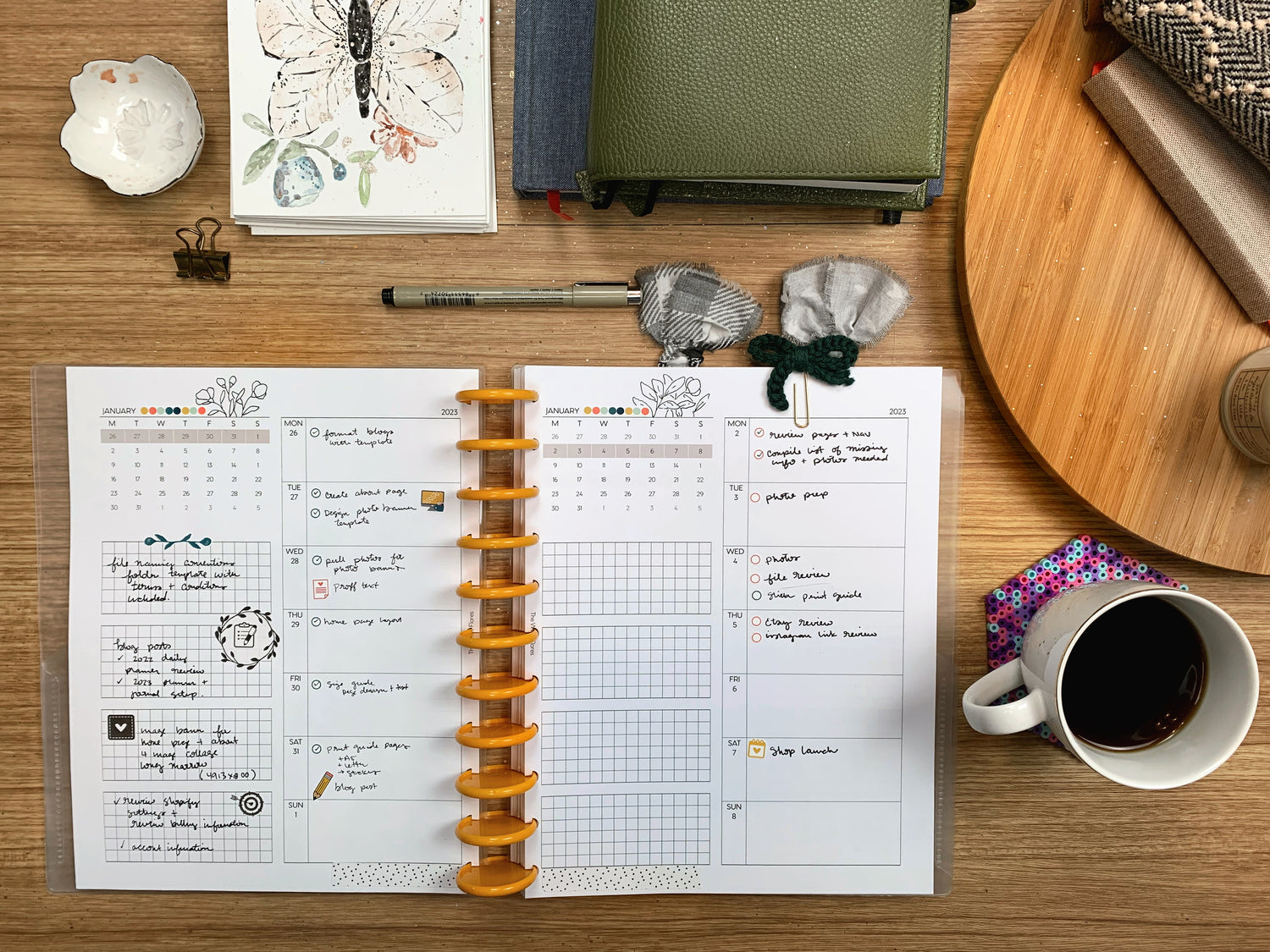Print Guide: Letter Size Inserts
... General Printing Information ...
All printers, software and computers are different, print results may vary.
For best printing results open your files with with Adobe Acrobat DC (a free download thru Adobe).
Printing from an internet browser or other application may result in different print results.
All files are designed for duplex printing (printing on both the front and back).
... Printer Dialog Box Options ...
Printing Letter size inserts on Letter size paper

- Select how many copies you want to print.
- Select All in the Pages to Print section (you may print select pages if you wish to only use some pages or to print more pages as needed).
- Select Actual size under Page Sizing & Handling
- If your printer supports duplex printing select Print on both sides of the paper, then select Flip on long edge. If your printer does not support duplex printing see instructions below Duplex Printing.
... Duplex Printing ...
If your printer supports duplex printing check the box next to ‘Print on both sides of paper’. Then below select ‘flip on long edge’.
If your printer does not support duplex printing, you will need to print the odd pages first (this option is available under the More Options within the Pages to Print Section.)
Once the odd pages are printed, reinsert the paper into the printing tray. This time in the print dialog box select even pages under Pages to Print.
TIP: Run a test print to observe the way in which paper feeds into your printer. You’ll need to make sure you reinsert your odd pages into your printer in the correct way for the even pages to print correctly. Paper feeds into printers differently depending on their make/model, if paper is fed incorrectly you will have upside down pages.